Convert Png To Svg Inkscape
Have you ever found a PNG image that you loved but wished you could use it in a vector format? Fortunately, converting PNG to SVG is not a difficult task, especially with the help of Inkscape. In this post, we will guide you through the process step by step so that you can easily convert any PNG file to SVG format. First things first, let's talk about what PNG and SVG are. PNG stands for Portable Network Graphics, which is a raster graphics file format. This means that PNG images are made up of pixels and are not scalable without losing their quality. On the other hand, SVG stands for Scalable Vector Graphics, which is a vector graphics file format. This means that SVG images are made up of vectors and can be scaled up or down without losing their quality. Now that we understand the difference between PNG and SVG, let's begin the conversion process. The first step is to open Inkscape on your computer. Once Inkscape is open, click on "File" and then "Open" to select the PNG file that you want to convert. Alternatively, you can simply drag and drop the PNG file into the Inkscape interface. After the PNG file is loaded into Inkscape, it will appear in the center of your screen. The next step is to vectorize the image by converting it to paths. To do this, select the PNG image by clicking on it once. Then, click on "Path" and then "Trace Bitmap" from the top menu. In the "Trace Bitmap" window, you will see several options for tracing the PNG image. Depending on the complexity of the image, you may need to adjust these settings to get the desired result. However, for most images, the default settings should be sufficient. Once you have made your adjustments, click on "OK" to close the "Trace Bitmap" window. You will now see two images on the screen: the original PNG image and the vectorized SVG image. The SVG image will be on top of the PNG image, so you may need to move it to see the PNG image underneath. At this point, your SVG file is ready to be saved. To do this, click on "File" and then "Save As". In the "Save As" window, select "SVG" as the file type and choose a name and location for your file. Click on "Save" to save the file. Congratulations! You have successfully converted a PNG file to SVG using Inkscape. Now that you have an SVG file, you can scale the image up or down without losing its quality. The SVG file can also be edited in Inkscape or other vector graphics software to make any necessary modifications. In conclusion, converting PNG to SVG is a simple process when using Inkscape. By following the steps outlined in this post, you should be able to easily convert any PNG file to SVG format. Whether you are a graphic designer, web designer, or hobbyist, knowing how to convert PNG to SVG can be a useful tool in your arsenal. So why not give it a try and see what you can create? 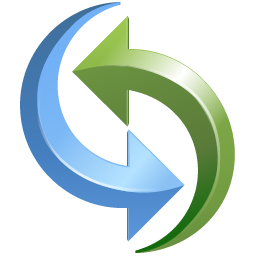
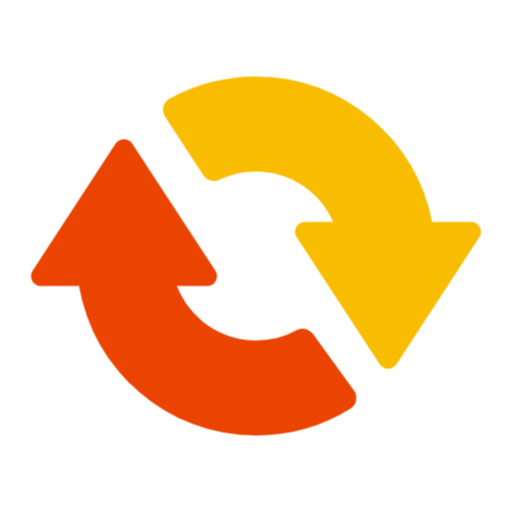
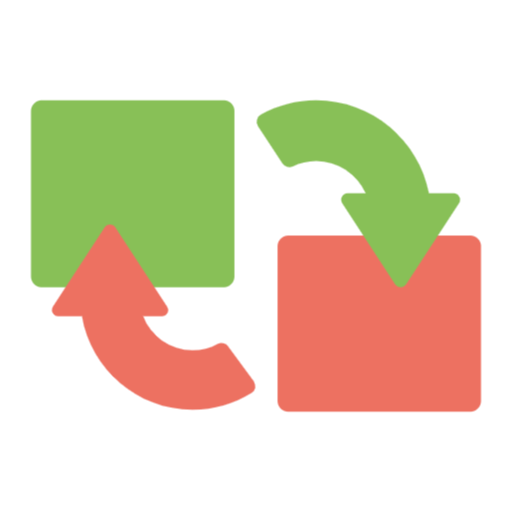
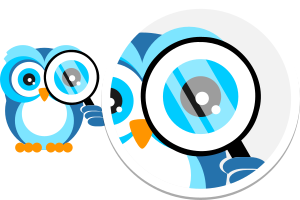


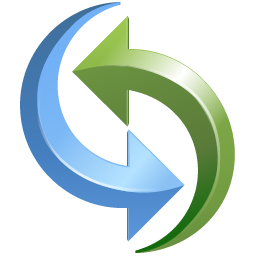
backupwebdesign.weebly.com - convert 6s gif pdf iphone plus into live file software version compsmag adobe acrobat trial offers use
download-svg-silhouette2.blogspot.com -
www.iconpacks.net -
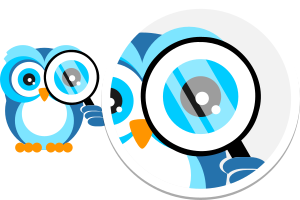
logosbynick.com - vector inkscape svg example convert using format graphic

product-svg-pack.blogspot.com - pngtosvg funds 1329

domesticheights.com - inkscape domesticheights editing
Post a Comment for "Convert Png To Svg Inkscape"