How To Resize Png Image
Have you ever tried to upload an image to your website or social media profile, only to find out it's too large or too small? Don't worry, you're not alone. Image resizing can be a confusing and frustrating process, but it's a necessary skill to have in today's digital age. Luckily, there are several ways to resize images, and we're here to guide you through the process. Let's start with the basics: What is image resizing? Image resizing is the process of changing the dimensions (width and height) of an image while maintaining its aspect ratio (the proportion of its width to its height). Resizing an image can make it smaller or larger, depending on your needs. Why do I need to resize images? There are many reasons why you may need to resize images. Here are a few common scenarios: - Uploading images to your website or social media profiles: Many websites and social media platforms have size restrictions for images. If your image is too large, it may take a long time to load or be rejected altogether. If it's too small, it may be blurry or pixelated. - Printing images: If you want to print an image, you may need to resize it to ensure it prints at the appropriate size and resolution. - Sending images via email: Large images can take a long time to attach to an email and may even be too large to send altogether. Resizing images can make them more email-friendly. How to resize images Now that you understand why you may need to resize images, let's dive into the how. There are several ways to resize images, depending on your skill level and the tools you have available. Option 1: Use an online image resizer There are many online image resizers available for free, such as PicResize, BeFunky, and Canva. These tools allow you to upload an image and easily resize it to your desired dimensions. To use an online image resizer, follow these steps: 1. Go to the website of your chosen online image resizer. 2. Click the "Upload" or "Choose File" button to select the image you want to resize. 3. Use the tools provided to adjust the dimensions of the image. Some online image resizers also allow you to adjust the image's quality, format, and other features. 4. Click "Save" or "Download" to save your resized image to your computer. Option 2: Use photo editing software If you have photo editing software such as Adobe Photoshop or GIMP, you can use these tools to resize images as well. Here's how: 1. Open your photo editing software and open the image you want to resize. 2. Click on the "Image" or "Resize" menu and select "Image Size" or "Canvas Size." 3. Adjust the dimensions of the image to your desired size. Make sure to maintain the aspect ratio to avoid distorting the image. You may also want to adjust the image's resolution, depending on your needs. 4. Click "OK" to save your changes. Option 3: Use Microsoft Paint If you don't have access to photo editing software, you can use the built-in image editor on most computers: Microsoft Paint. While it's not as robust as other options, it can get the job done for basic image resizing. Here's how to use Microsoft Paint to resize images: 1. Open the image you want to resize in Microsoft Paint. 2. Click on the "Resize" button in the "Home" tab. 3. Adjust the dimensions of the image in the "Resize and Skew" window. Make sure to maintain the aspect ratio. 4. Click "OK" to save your changes. Tips for resizing images No matter which method you choose, here are some tips to keep in mind when resizing images: - Always maintain the aspect ratio: This is important to avoid distorting the image. If you change the width of the image, the height should change proportionally, and vice versa. - Choose the right dimensions: Consider the purpose of the image and where it will be displayed. For example, if you're uploading an image to Facebook, the recommended dimensions are 1200 x 630 pixels. If you're printing an image, you'll need to choose a resolution of at least 300 dpi (dots per inch). - Save a copy of the original image: If you're resizing an image that you've already edited, make sure to save a copy of the original so you can always go back to it if needed. - Test the resized image: Before uploading or printing the image, make sure to view it at its resized dimensions to ensure it still looks good. In conclusion, image resizing doesn't have to be a daunting task. With the right tools and knowledge, you can resize images like a pro. Whether you're a blogger, social media marketer, or just looking to print some photos, resizing images is a skill that will come in handy time and time again. 




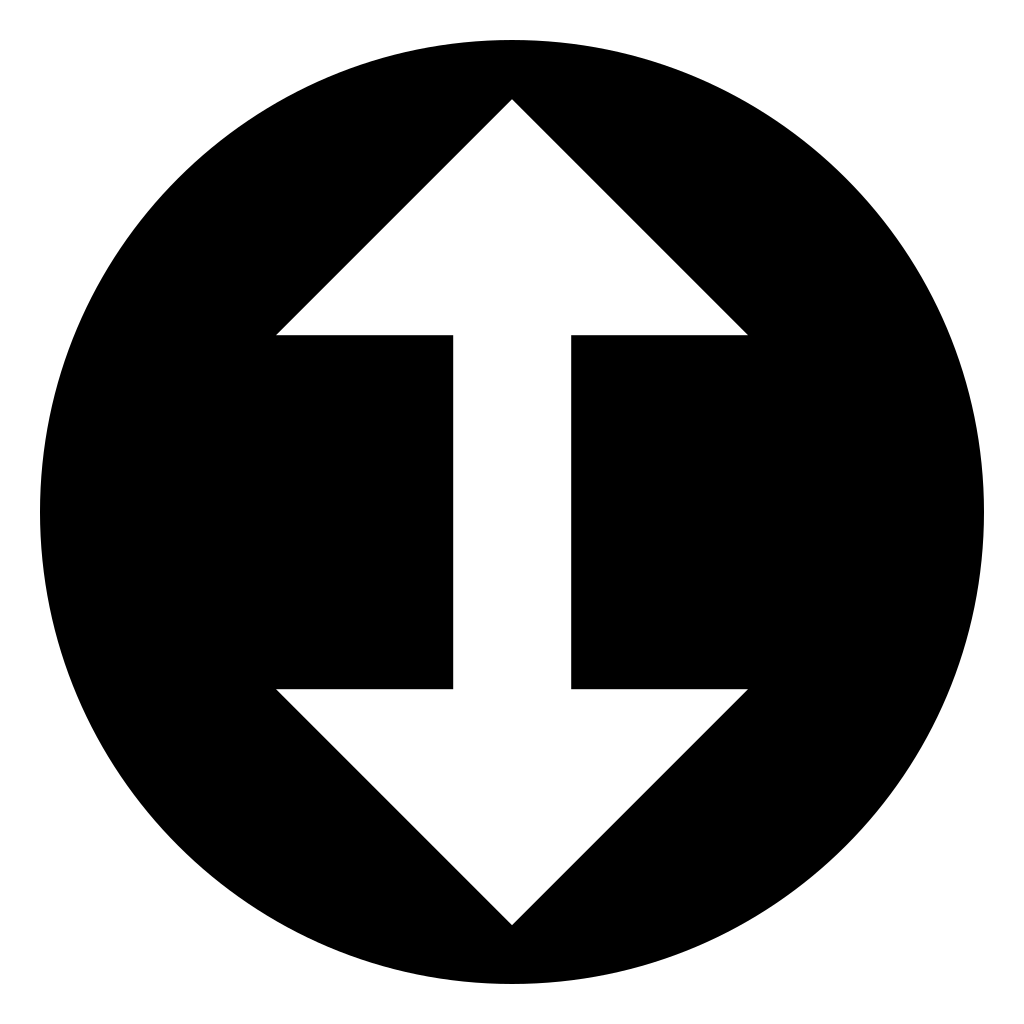

www.onlinewebfonts.com - icon resize svg file onlinewebfonts
www.onlinewebfonts.com - onlinewebfonts
findicons.com - resize icon icons retina overview other findicons
vectorified.com - onlinewebfonts vectorified concilium
1mhowto.com - resize resizing resizer app simple xnview tech working tips december posted
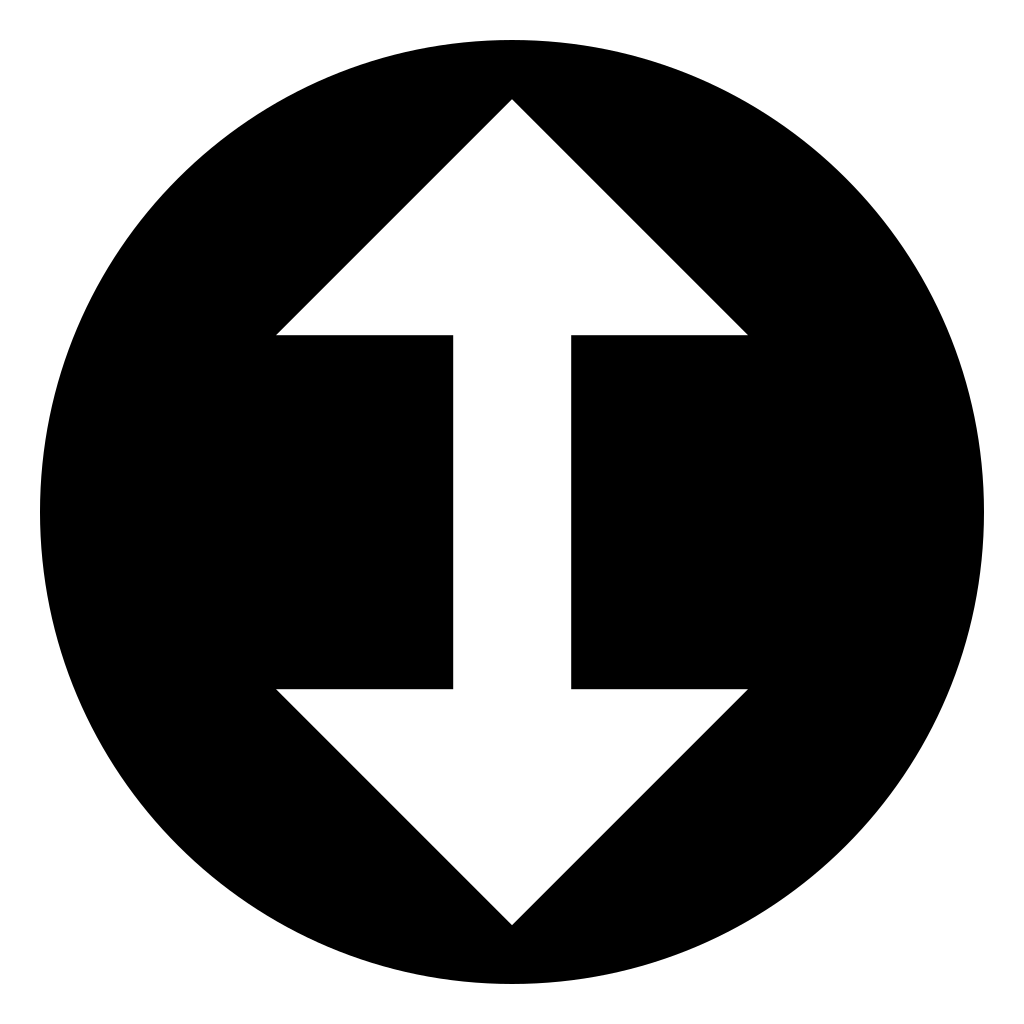
www.onlinewebfonts.com - pfeil onlinewebfonts unten rondure
Post a Comment for "How To Resize Png Image"