How To Convert Png To Eps
In today's digital age, converting files from one format to another has become an inevitable task, especially for designers and graphic artists. One common file format that is widely used is the JPG/PNG format. However, in some instances, the EPS format is required. The good news is, you don't need to spend a dime to convert JPG/PNG to EPS format. With the help of online tools and Photoshop, you can easily convert your files hassle-free. Online Tools to Convert JPG/PNG to EPS There are several online tools available that offer free conversion from JPG/PNG to EPS format. One such tool is UniConverter by Wondershare. You can easily find the UniConverter tool by searching for 'JPG/PNG to EPS converter' on your preferred search engine. When using UniConverter, follow these simple steps: Step 1: Open UniConverter Once the tool is opened, look for the 'Image Converter' feature and click on it. Step 2: Upload your file Click on 'Add Files' and select the JPG/PNG image that you want to convert to EPS format. Step 3: Select the output format On the right side of the screen, select EPS as the output format. Step 4: Start the conversion After selecting EPS as the output format, click on the 'Convert' button to start the conversion process. The process may take a few minutes depending on the file size. Step 5: Download the converted file After the conversion is complete, download the newly converted EPS file. Another popular online conversion tool is CloudConvert. CloudConvert offers a simple, user-friendly interface for converting JPG/PNG images to EPS format. To use CloudConvert, follow these simple steps: Step 1: Open CloudConvert Go to the CloudConvert website and click on 'Select Files'. Step 2: Upload your file Select the JPG/PNG image that you want to convert to EPS format and upload it to CloudConvert. Step 3: Select the output format After uploading the file, select EPS as the output format. Step 4: Start the conversion Click on 'Start Conversion' and wait for the process to complete. Step 5: Download the converted file After the conversion is complete, download the newly converted EPS file. Using Photoshop to Convert JPG/PNG to EPS Apart from online tools, you can also use Photoshop to convert JPG/PNG images to EPS format. Photoshop is a powerful tool that can be used to manipulate, edit and convert various types of images. Follow these simple steps to convert JPG/PNG images to EPS format using Photoshop: Step 1: Open the JPG/PNG image in Photoshop Open your JPG/PNG image in Photoshop. Step 2: Change the image mode Go to Image > Mode and select CMYK Color Step 3: Rasterize the image Go to Layer > Rasterize > Layer Step 4: Save the image Go to File > Save As and select EPS as the file format. Step 5: Adjust the settings (optional) Click on the EPS options button to adjust the settings. Step 6: Save the converted file Enter a name for your file and click on 'Save' to save the newly converted EPS file. Conclusion In conclusion, converting JPG/PNG images to EPS format is a simple and fast process. Online tools like UniConverter and CloudConvert offer a user-friendly interface and are readily available. On the other hand, Photoshop is a powerful tool that graphic designers and artists use for various image manipulation tasks. By following the simple steps outlined above, you will be able to convert your JPG/PNG images to EPS format with ease. 

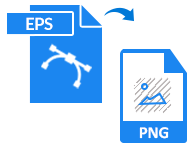
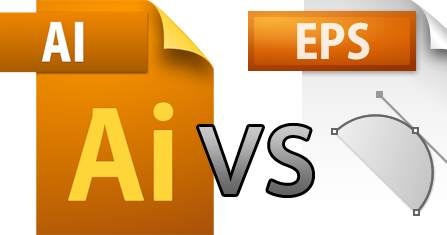

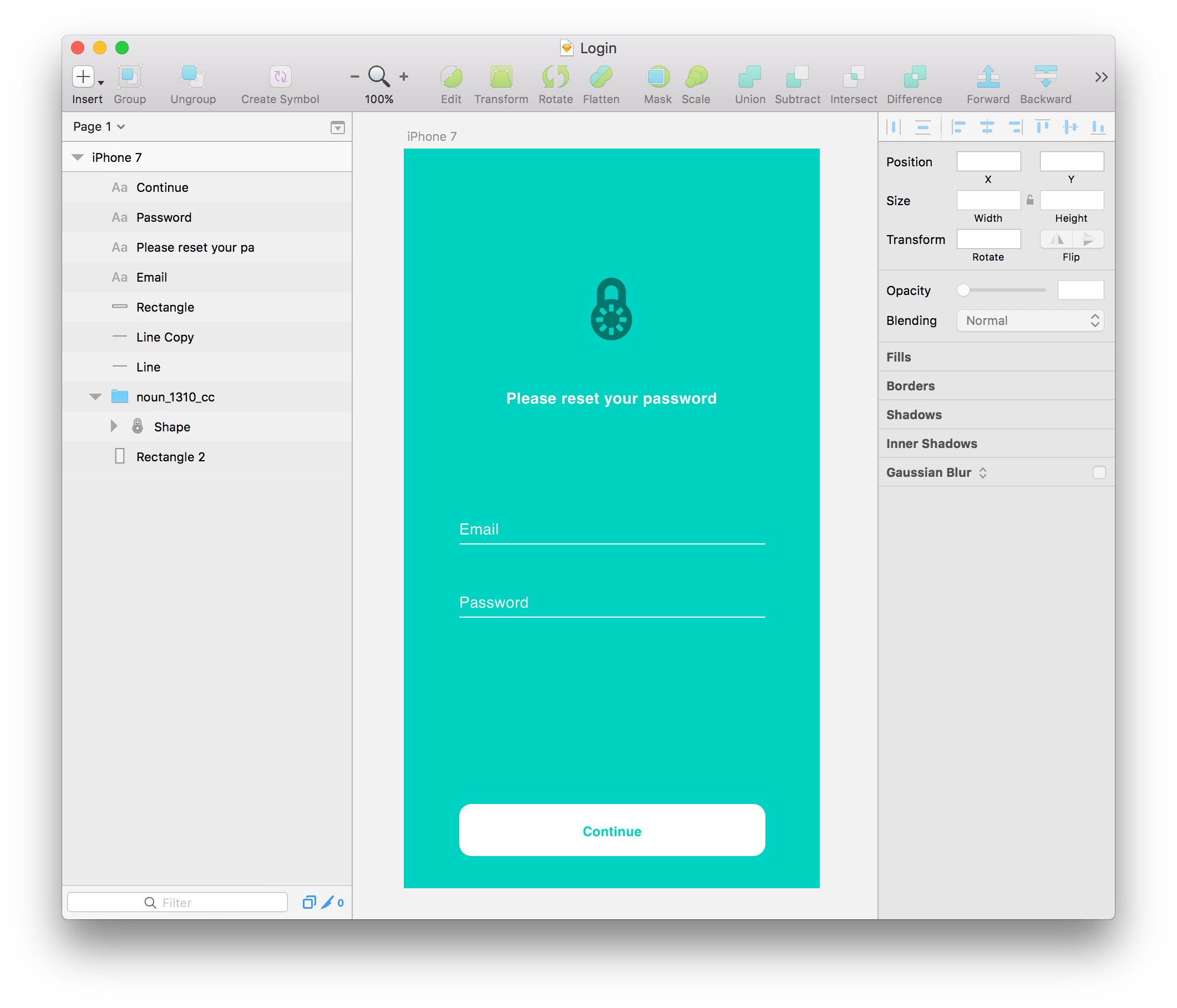

www.sekolahsd.my.id -
goodfreewareblog.blogspot.com - eps convert pdf converter mac freeware good
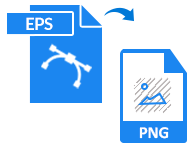
www.freeviewer.org - eps converter software freeviewer export format tiff bmp gif
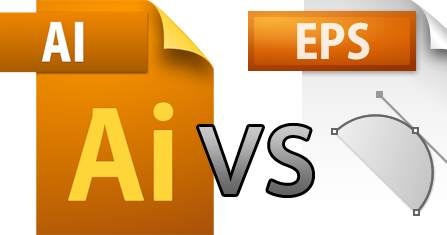
www.mrniamster.com -

download.cnet.com -
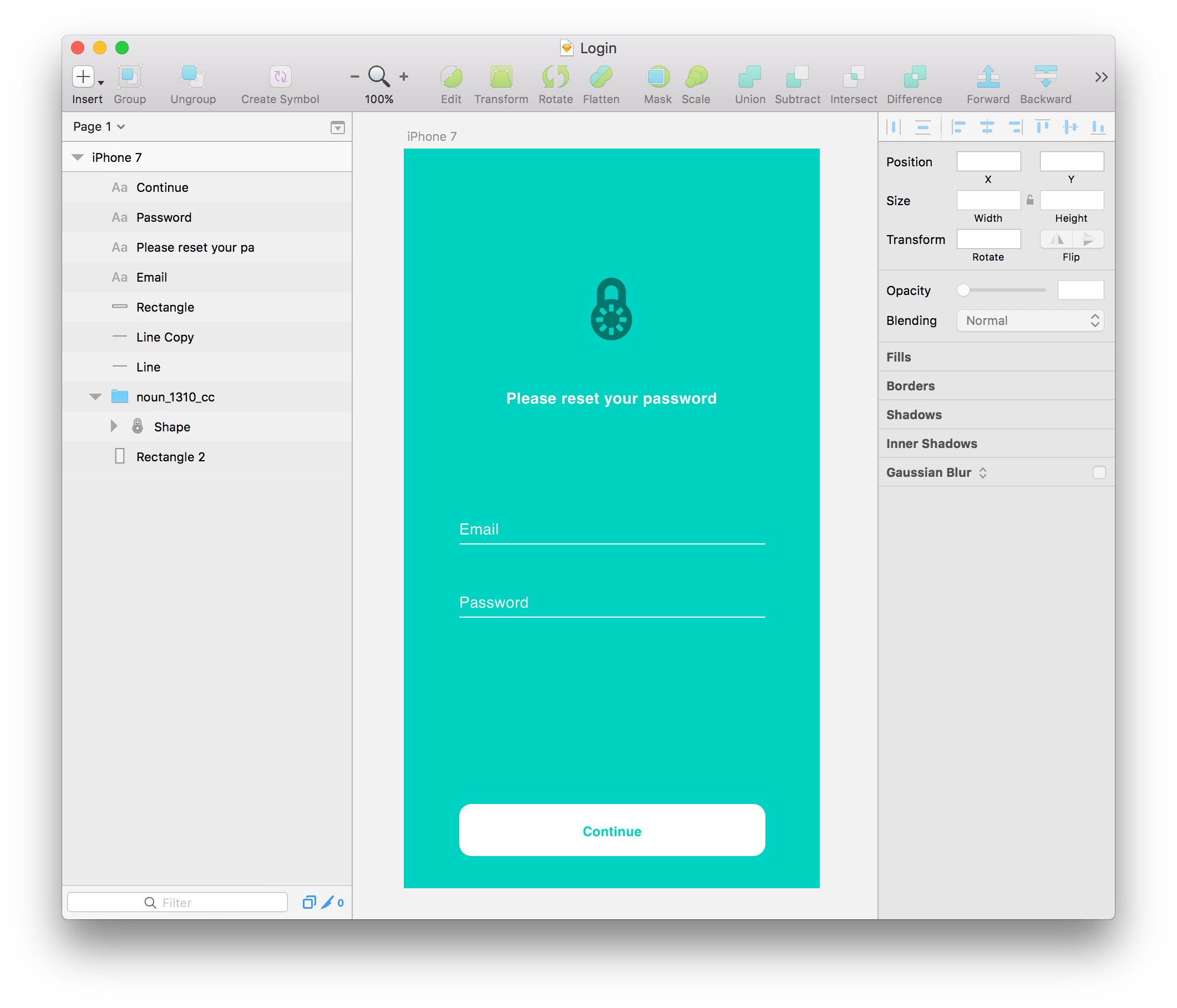
www.sekolahsd.my.id -
Post a Comment for "How To Convert Png To Eps"