Psd To Png Converter
In today's fast-paced digital world, there is a wide variety of file formats that are used to store and manipulate images. One common format used by graphic designers and developers is PSD, which stands for Photoshop Document. However, there may come a time when you need to convert PSD files to a different format, such as PNG. In this post, we will explore 5 ways to convert PSD to PNG on Mac and Windows, with transparency. Before we delve into the different methods, let's briefly discuss the benefits of converting PSD to PNG. Firstly, PNG files are smaller in size and take up less storage space than PSD files. Secondly, PNG files are more versatile and can be used in a variety of applications, including websites, social media, and mobile apps. Finally, PNG files support transparency, which allows for a more seamless integration with other design elements. Method 1 - Use Adobe Photoshop: The most obvious way to convert PSD to PNG is by using Adobe Photoshop, which is the most popular image editing software in the world. To convert a PSD file to PNG using this method, simply open the PSD file using Adobe Photoshop, then click File > Save As. In the Save As dialog box, select PNG as the format, then choose the desired settings such as transparency and image quality. Finally, click Save to save the PNG file to your computer. Method 2 - Use the "Export As" feature in Adobe Photoshop: Another way to convert PSD to PNG is by using the "Export As" feature in Adobe Photoshop. This method is similar to the previous method, but it allows you to export multiple layers as separate PNG files. To use this method, open the PSD file in Adobe Photoshop, then select the layers that you want to export as PNG files. Next, click File > Export As, then choose PNG as the format. Finally, click Export to save the PNG files to your computer. Method 3 - Use an online converter: If you don't have Adobe Photoshop or simply don't want to use it, you can use an online converter to convert PSD to PNG. There are many online converters available, such as PSDtoPNG.com and Online-Convert.com. To use this method, simply upload the PSD file to the online converter, then choose PNG as the output format. Finally, click Convert to convert the file to PNG. The converted PNG file will then be available for download. Method 4 - Use a desktop converter: Another way to convert PSD to PNG is by using a desktop converter. There are many desktop converters available, such as XnConvert and BatchPhoto. To use this method, simply install the desktop converter on your computer, then open the program and select the PSD files that you want to convert to PNG. Next, choose PNG as the output format, then click Convert to convert the files to PNG. The converted PNG files will then be available for download. Method 5 - Use a command-line tool: If you prefer to use a command-line tool, you can use a tool such as ImageMagick to convert PSD to PNG. To use this method, open the command prompt on your computer, then navigate to the directory where the PSD files are located. Next, type the following command: magick convert file.psd file.png. This will convert the PSD file to PNG and save it in the same directory. In conclusion, there are many ways to convert PSD to PNG on Mac and Windows, each with its own benefits and drawbacks. Whether you prefer to use Adobe Photoshop, an online converter, a desktop converter, or a command-line tool, you can easily convert PSD files to PNG files with transparency. By doing so, you can save storage space, increase versatility, and improve the overall aesthetic of your designs. 

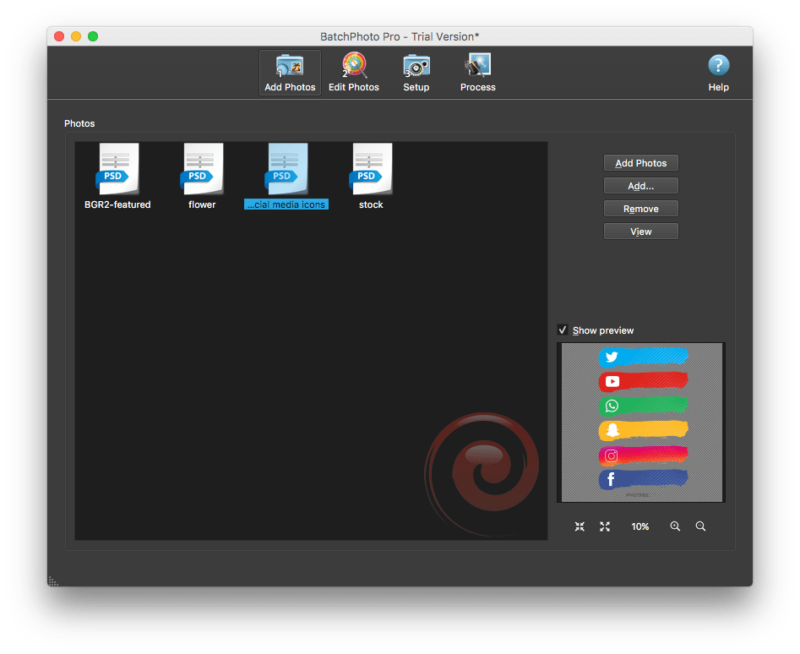

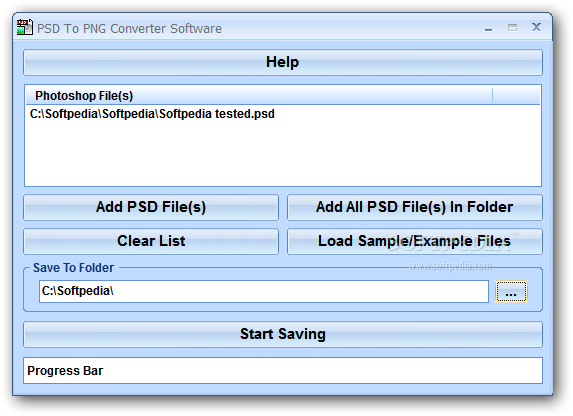
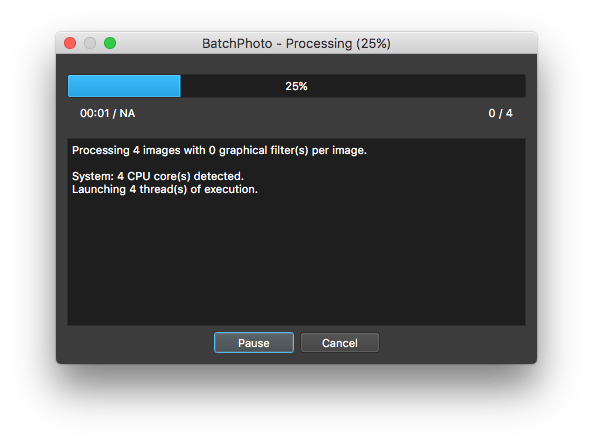

phobulco.blogspot.com -

www.zamzar.com - convert psd bmp cdr file ai nef tiff zamzar
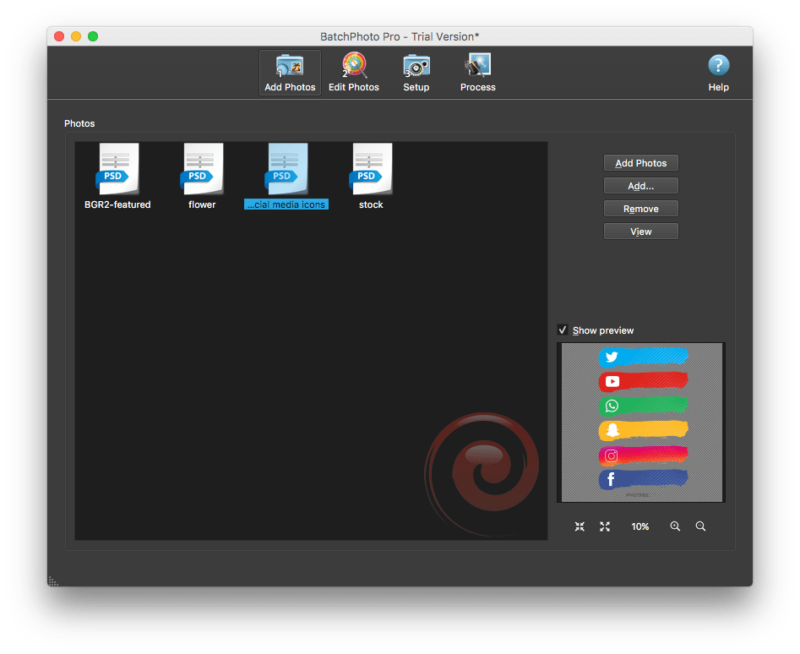
itselectable.com - itselectable transparency
uk.formidapps.com - convert converter psd file
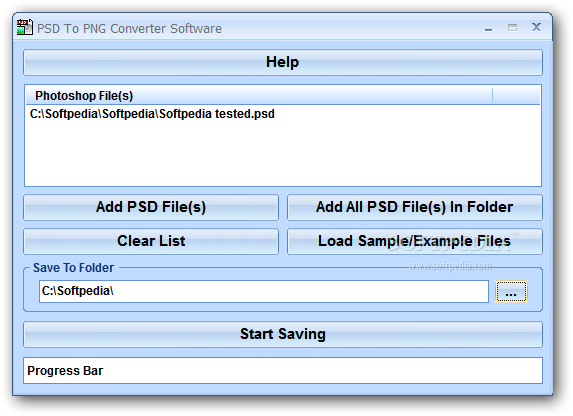
best-stationery-mockups-design.blogspot.com - convert
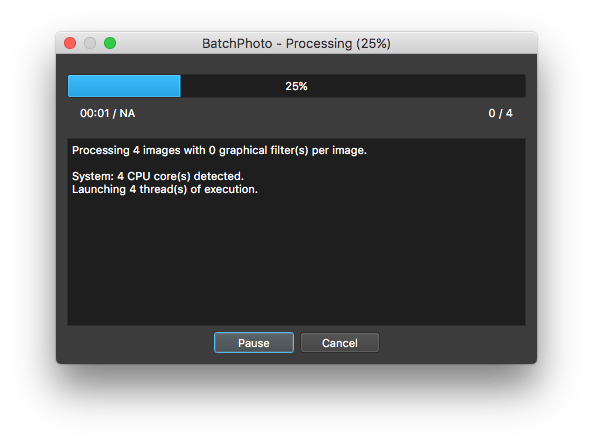
itselectable.com - itselectable transparency
Post a Comment for "Psd To Png Converter"